
Open Access
Open Access
With us, your open access publication will be published according to the Golden Path and will be freely accessible to all readers online. We also offer you the option of creating a print version of your publication, which corresponds to hybrid publishing. This makes your publication available both free of charge online and as a print book in bookstores. You can easily upload your manuscript via your author account. There, we offer you a choice of six different Creative Commons licenses for your publication. Your open access publication will receive an ISBN and a DOI number from us to ensure clear identification and optimal findability. Our services include:
- Professional advice on editing and formatting manuscripts
- Advice on financing options and funding programs
- Typesetting and book cover design
- Optional publication of the print edition
Author account
You have already received an offer from us and would now like to register the publication:
A variety of funding programs exist today to promote open access publications. Many universities have their own funds for this purpose, and funding is also available through the EU, the Deutsche Forschungsgemeinschaft (DFG), the Bundesministerium für Bildung und Forschung (BMBF), the Schweizerische Nationalfonds (SNSF), the Österreichische Wissenschaftsfonds (FWF), and various foundations, such as the VolkswagenStiftung (VW).
Deutsche Forschungsgemeinschaft (DFG)
Funding can be applied for for open access monographs or open access books, for publications that demonstrably originate from a DFG project and for which the author is employed at the applying institution. Up to € 5,000 per title can be applied for for the publication of open access books. Anthologies are also considered open access books, provided no other funding is available for these publications. Please contact the DFG for further information:
Bundesministerium für Bildung und Forschung (BMBF)
Funding can only be applied for open access publications of research results from a completed BMBF-funded project. Full funding of publication expenses (project funding fixed amount) up to a maximum of € 2,000 (net) per publication can be provided. If publication expenses exceed € 2,000 (net), an additional 20 % of the excess amount can be funded. The maximum funding amount per publication is € 2,400 (net). Both research institutions and authors can apply. Please find detailed information:
For all open access publications, we offer the option of publishing a print edition. This edition will be published under its own ISBN and is available in bookstores and through our online catalog. The print version increases the availability and distribution of the work. If you choose the supplementary print version, we will provide 10 copies. You will also participate in sales through the author's royalties.
Our innovative publishing concept is characterized by short production times combined with a high degree of adherence to deadlines. The time from initial contact to publication is typically only a few weeks. Our efficient internal processes result in low publication costs, which are ideally fully covered by available funding. We publish monographs, theses, research reports, and conference proceedings as open access publications.
To produce the book, we require a print-ready, typesetting-ready PDF file. If the author needs assistance with the manuscript, we are also your contact for typesetting and layout. If necessary, we can also provide freelance proofreaders, editors, or graphic designers.
Authors of theses and habilitation theses benefit significantly from publishing with a publisher. The final format of the book can be either DIN A5, DIN A4, B5 (17 x 24 cm), or another format; the formatting information in the instructions for creating the file templates must be adjusted accordingly.
Page 1 of the author's title page contains the information on the thesis or habilitation thesis. Page 2 contains information about the examination date or remains blank.
Page Margins
When creating your file, the page margins should be at least 2.0 cm for A4 and at least 1.4 cm for A5. This information applies to a total page count of up to approximately 200 pages. Please allow for larger page margins as the page count increases. The "Gutter" option does not need to be activated. When setting up headers and footers, we recommend a margin of 1.5 cm from the page edge.
Font Size and Line Spacing
We recommend a 13pt font with 1.3x line spacing for the text and a 12pt font for annotations, quotations, footnotes, etc. This information applies to the text at 100% A4 size. However, at least a 12pt font with 1.5x line spacing must be used for the text and a 10pt font for footnotes. The font size in tables and images should not be less than 6 points (approx. 2 mm).
Font Type
The author can generally determine the font type themselves. For longer texts, serif fonts such as Times or Palatino are best suited. For texts with illustrations or formulas, sans-serif fonts such as Arial or Verdana can also be used.
Page Order
New sections of the work (foreword, acknowledgements, table of contents, introduction, appendix, index, etc.) should begin on a right-hand (odd-numbered) page. Please note that according to most university guidelines, for theses and habilitation theses, the first page of the book or the first page with the back cover must contain the required information (examination date, reviewer, etc.). This is followed by the inside page prepared by the publisher and the imprint. As a rule, the required copies must include a CV at the end.
Positioning Page Numbers
We recommend positioning page numbers on the outside. This means that even numbers must be placed on the left and odd numbers on the right. (In Word, this can be found under: File/Insert/Page Numbers ("outside" option)). Another option is to place the page numbers in the center at the bottom. Page numbers are usually integrated into the header or footer.
Page Numbering
We recommend not numbering the title page or the introduction, and using Roman numerals for the table of contents and, if applicable, a list of figures up to the beginning of the main text. Arabic numbering then begins on the first page of the main text.
Images
When scanning color or grayscale images, you should select a resolution of at least 300 dpi (optimally 600 dpi). Pure black and white images, i.e., line graphics, should be scanned at 1,200 dpi. All image files used must not be smaller than the format intended for printing, as subsequent enlargement will significantly impair print quality.
Line Width
Avoid fine lines under 0.3 mm (0.9 pt), as these lines may break away when the text is reduced in size during printing.
State-of-the-art printing processes allow us to accept manuscripts as digital print templates. Compared to paper templates, digital manuscripts offer decisive advantages in terms of the quality of the finished book. Images and graphics, in particular, can be reproduced exceptionally well using digital templates.
Creating a PDF File
To create a PDF file, you need Acrobat Professional or a comparable free program such as FreePDF or PDFCreator.
If you are using Acrobat Professional, select Adobe PDF from the printer menu in your word processor to create the PDF file. The "Properties" option takes you to the next menu item. There, set the default setting to "Press Quality" or "High-Quality Printing." Under Adobe PDF Security, select "None." Set the paper size, regardless of the final format, to A4 and select 600 dpi for the "Print Quality" option. The scaling should be adjusted according to the final format:
- DIN A4 format = 100 %
- DIN A5 format = 70 %
- DIN B5 format = 80 %
Finally, select "Download as soft font" for the TrueType font option. You can leave all other settings as they are. Then confirm your settings with OK and specify the desired save location and file name. You will then receive a PDF file.
When using other PDF programs, please ensure that all fonts are embedded and that a high print quality is set.
Please note that we cannot make any changes or corrections to the PDF file. Therefore, please check the formatting again after generating the PDF file.
Formats and Scaling
The most popular format for our textbooks is DIN A5. This makes it necessary to reduce the page size, since manuscripts are usually created in DIN A4 format in word processors.
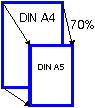
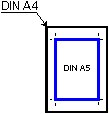
When typesetting your publication, our tasks include selecting professional typography and an attractive font and size. Adequate page margins and line alignment, guaranteed by the use of a baseline grid, complete the typesetting. We also check the quality of existing images and can optimize them if necessary. Correct page numbering and a well-structured table of contents are often unpleasant tasks when writing a manuscript – so we are happy to take on this task for you.
Our graphics department will create a custom cover design according to your wishes. Please provide us with a draft or description of your desired design. If university or institute logos are to be used on the cover, the university's terms of use must be observed. Having our graphics department edit the cover guarantees an attractive design, including the choice of colors, fonts, and images that match the theme. We can research images ourselves or review existing images and graphics for quality upon request.
Layout examples
For Open Access publication, a publishing contract is concluded with the author (Standard contract).
- The author affirms that he/she owns all rights to the work and transfers the right of use to the publisher.
- The author undertakes to submit a complete and publishable manuscript.
- The publisher undertakes to distribute and market the work.
- The publisher offers the option of publishing a print version and provides free copies.
The special distribution applies to your open access publication.
Reporting is only possible electronically via T.O.M., the VG WORT online reporting portal. A one-time registration is required for access. Reporting via paper forms is not possible.
The reporting deadline ends on January 31 of each year for texts that were available on the Internet in the previous year.
You can submit your publication and communicate easily and efficiently with the relevant editorial team via your personal account. If you would like to submit a non-binding publication request in advance, please use the input fields below.
Please provide us with the key details of your publication. Please fill out this form so we can send you detailed information.
Standard contracts
We have provided some standard contracts as PDF files here for your information:
- Thesis
- Publication series
- Conference proceedings
- Reference book
- Lecture notes
- CD/DVD
- Online publication
- Open Access
Preparing a manuscript
Notes on preparing a manuscript: Download
Layout design
Notes for creating book covers: Download
You have already received an offer from us and would now like to register the publication:
Am Langen Graben 15a
52353 Düren
Germany
Fri. 8:00 a.m. to 3:00 p.m.

